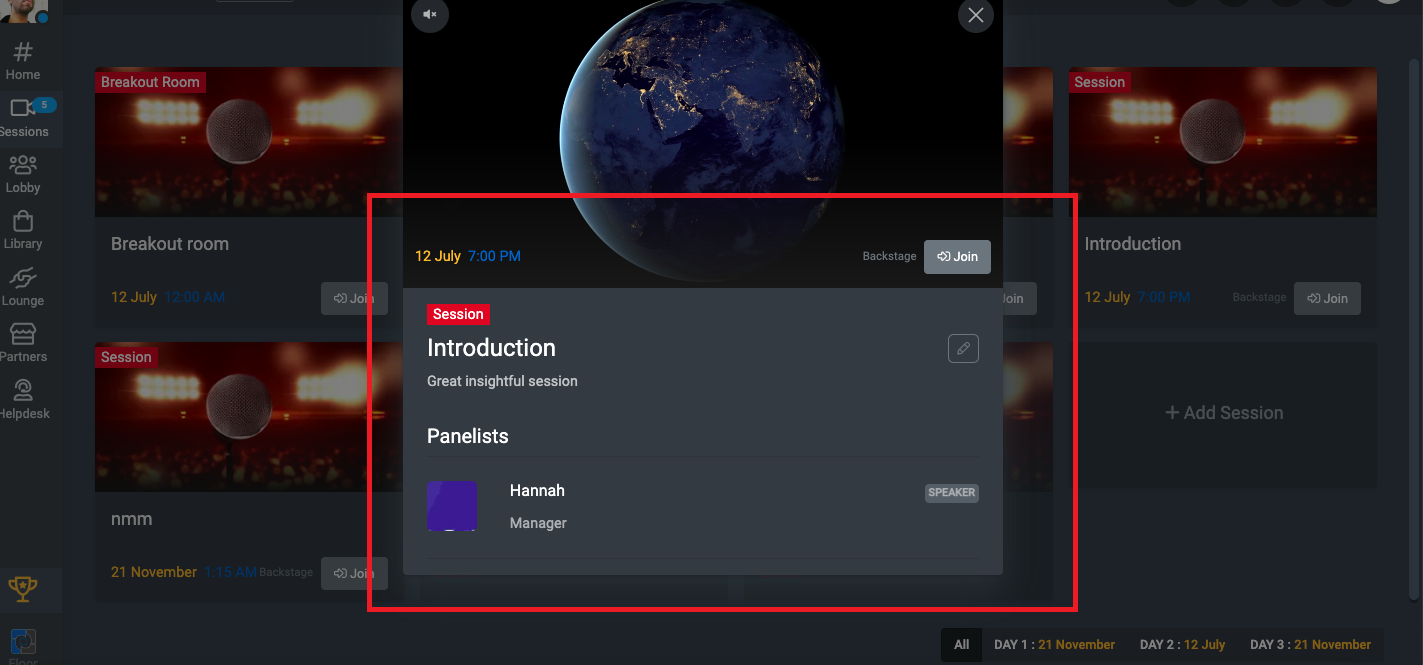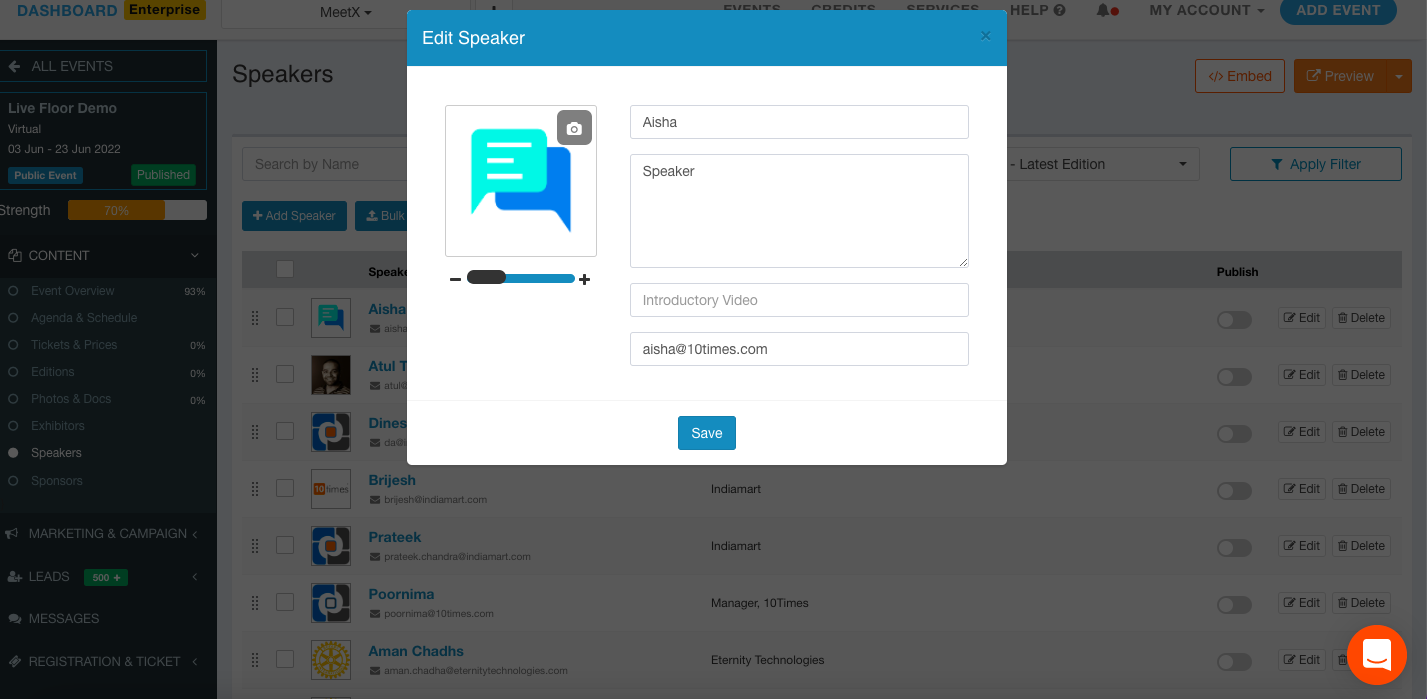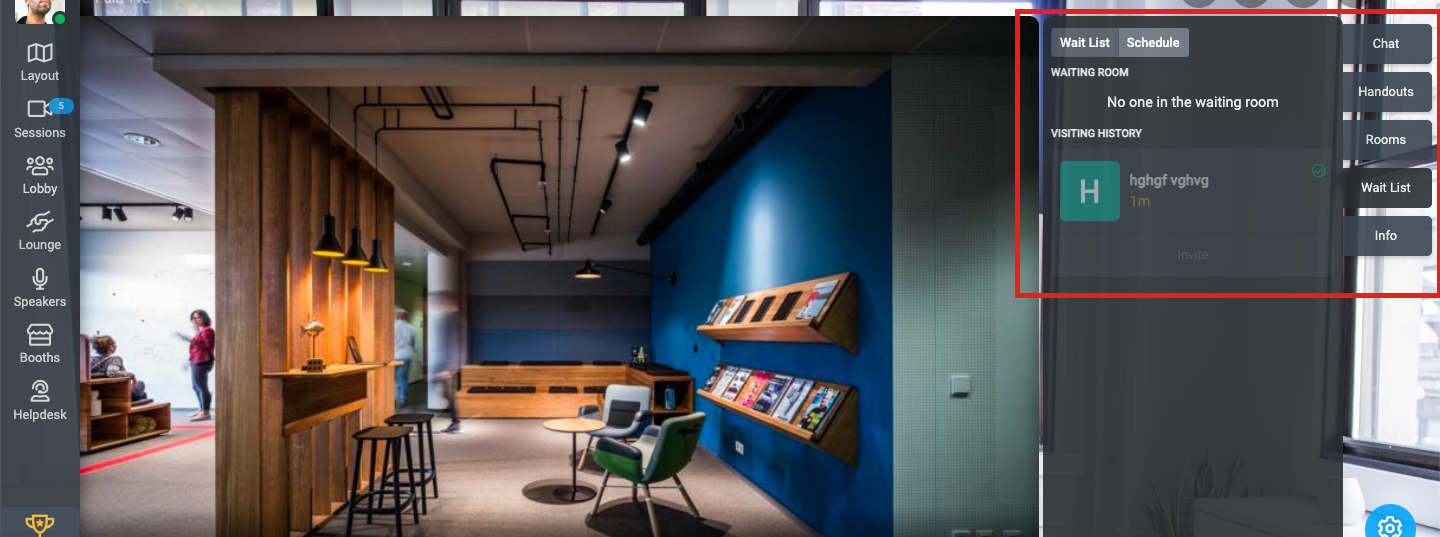Say hello to an updated and enhanced list of sessions!
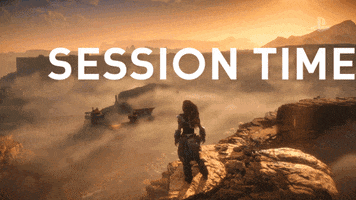
This update features an enhanced and improved list of options to make it even clearer for users to select their preferred session type.
The improved session list makes it easier to understand various types of sessions and what each format offers.
Conference Mode allows for a main stage with multiple presenters and audience members.
Speed Networking allows for one-on-one networking sessions with other attendees.
Breakout Room allows for smaller group sessions for collaboration and discussion.
Make your community more personalized and engaging!

The new feature offers the ability for users to create their community with a unique and personalized name on FLOOR.
Users can invite members, post polls, discussions, or QAs, and customize community settings as per their needs.
With this new update, users can upload multiple banners to their account and choose which banners they want to display on the floor cast screen.
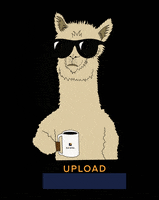
We have added the ability to upload multiple banners for the login page, and these banners will now move like a slideshow on the cast page.
Custom questions can now be set as either public or private by the admin, giving them more control over the display of user profile information. If a custom question is set to "Private," it will not be displayed on the user's profile but will still be accessible to the organizer for data collection purposes.
Also, the custom questions added as "Public" will display on mobile devices in the same manner as they do on desktop. The display format and layout of public custom questions will be consistent across all devices, providing a seamless user experience.
Elevate Community With Improved Wall Visibility!

A clear text label has been added at the bottom of the community wall icon to make it easier for community members to identify and stay connected. The increased visibility of the community wall is intended to encourage greater engagement and interaction between members and help to build a stronger, more connected community.
Now easily update the date and time of a session directly from FLOOR.
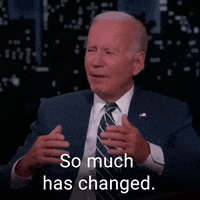
Users now have the ability to change the date and time of a session directly from FLOOR. This need enchancement eliminates the need to navigate to oDash to make updates to the event schedule. This will improve the overall experience for users and make it easier to manage events.
The session description is now displayed more prominently in the community mode, making it easier for users to view session details before they join the session. The session description can also be accessed or edited from the settings menu under the heading "Description” section.
Managing speaker info is easier than ever!
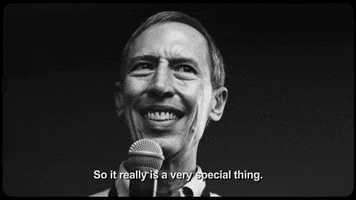
Once you have created a speaker profile, you can view, edit, or change speaker emails directly from the dashboard. You can also update other information including the speaker's name and photo.
Keep tabs on your visitors effortlessly!
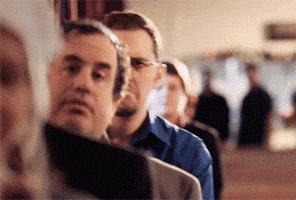
Waiting Room allows you to control when a participant joins the meeting. You can now view the list of participants who have scheduled a visit or visited the waiting room by using the Visiting History feature.
Access your event information from an enhanced single hub!
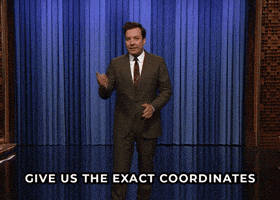
Users can now access the event venue directly from the dashboard home page. The enhancement eliminates the extra effort of first selecting the event and then checking the venue on the event overview page.
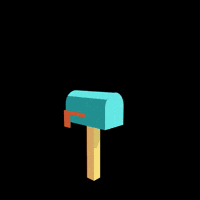
With the latest enhancement, booth owners will receive the meeting link and other details in an invitation email when a user books a meeting on the FLOOR. The booth owner will also receive an email reminder 30 minutes before the meeting.
Grow engagement and increase conversions with enhanced community wall design!
Showcase your sponsors and active users on the enhanced community wall design. Engage your audience by posting discussions, polls, or questions.
Amplify Your Sponsors' Presence and Impact! Create opportunities for high-value interactions and lead generation.
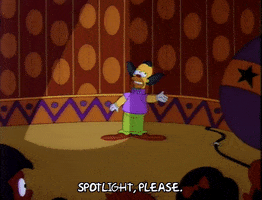
The new enhancement allows you to display the Sponsor category on a 3D FLOOR map to provide your sponsors with prominence and raise brand awareness throughout the event.
Easily collect all the data and information you need by adding custom questions to your registration form.

The new feature allows you to add custom questions to your registration form while collecting details from registrants. While creating the custom questions, you can select which standard options (text, multi-select, checkbox, or upload) to display on the registration form.
Easily customize your virtual background and give your event some visual flair!
The latest improvement enables users to upload or change the default virtual background directly from the branding section.